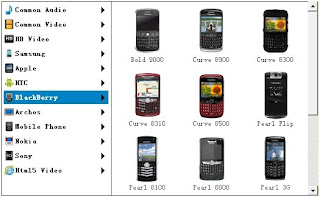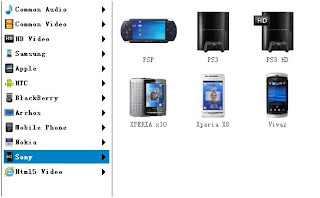Windows Movie Maker Review
Windows Movie Maker is a feature of Windows Vista that enables you to create home movies and slide shows on your computer, complete with professional-looking titles, transitions, effects, music, and even narration. And when you’re ready, you can use Windows Movie Maker to publish your movie and share it with your friends and family.
If you’re new to digital video editing or just new to Windows Movie Maker, keep reading for an introduction to the different tools you'll use in Windows Movie Maker and for links to help you learn more.
Understanding the Windows Movie Maker tools
Windows Movie Maker is divided into three main areas: the panes, the storyboard/timeline, and the preview monitor.
More About Windows Movie Maker:
http://windows.microsoft.com/en-us/windows-vista/getting-started-with-windows-movie-maker
http://www.wikihow.com/Use-Windows-Movie-Maker
http://en.wikipedia.org/wiki/Windows_Movie_Maker
As We Know windows movie maker’s accepted formats are .WMV/.ASF, .MPG (MPEG-1), .AVI (DV-AVI), .WMA, .WAV, and .MP3. If we want to import dvd to windows movie maker, we should rip dvd to .WMV/.AVI fisrt!
How to Rip DVD to Windows Movie Maker?
CloneDVD 7 Ultimate is a powerful 5-in-1 multimedia tool. It could copy any dvd, rip dvd to all popular video formats and devices, burn all videos to dvd with your own background and music, convert video to video easily, make HD photo slideshow with music.
Download CloneDVD 7 ultimate from Clone DVD Website. Double-Click the setup program and install CloneDVD 7 on your PC. The trial version only could output three minutes video.
1.Load DVD - Select Chapters
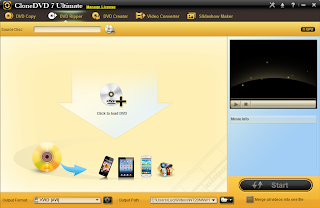
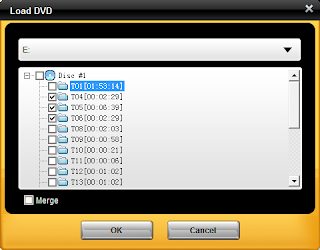
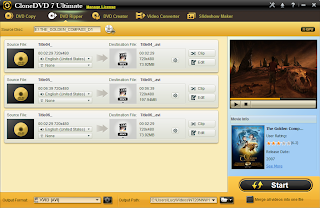
2.Output Setting - Select output format AVI or WMV, change video/audio Codec, Bitrate.
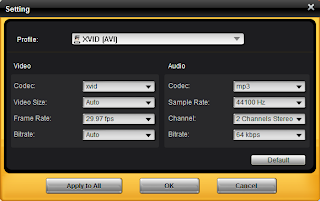
3.Clip and Edit Video - Clip DVD Video to rip the selected section. Edit DVD video – Clip DVD Video/Crop DVD Video/Change Effect/Add Subtitle/Add Watermark
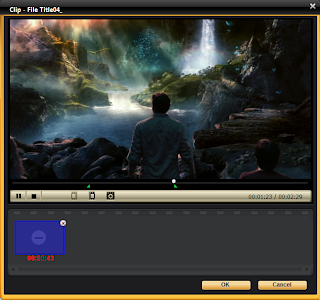
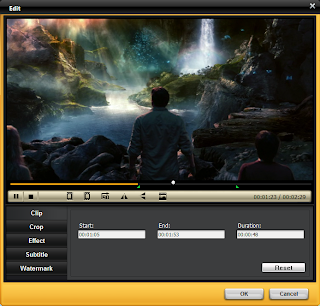
4.Set Output Folder and Click "Start" Button to rip DVD to WMV/AVI for Windows Movie Maker
After the DVD ripping finished, the output folder will be opened automatically. You could import the video to Windows Movie Maker directly.